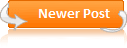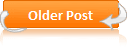Android is one of the hottest mobile operating system today, but not everyone owns a cell phone to try Android operating system. This article will teach a method for you to experience Android on your computer immediately.
First you need to download the Android version for x86 platform to run directly on your computer from Here. To download click on view android-x86-1.6-r2.iso in StableRelease.
After the ISO file is downloaded. You have two options: burn to CD or create a Bootable USB.
There are many free software support you burn the disc, or you can use the utility available for Windows (Vista, 7)
To create the USB boot, we use software UNetbootin, Download at Here. After downloading the program can be run immediately without installation. Choose the program Diskimage window, then click '...' to lead to an ISO file. Finally, choose the drive you want to copy Android and then click OK. Please note before proceeding, USB should be prepared blank.
After completing UNetbootin copy files to USB, you can choose to try immediately Android Reboot Now, or Exit to use later.
Now you can run Android on your computer, it can be a Netbook, Laptop, or Desktop, all. Not all computers are automatically boot from USB or CD, so you may need to boot the boot menu to select the appropriate equipment.
After successful boot, you will see menu options using Android. Because this is a lightweight operating system, you should run directly from USB (or CD) instead of installing to hard disk. The installation is relatively risky because x86 versions of Android in now is still quite limited.
After successful boot, you will see menu options using Android. Because this is a lightweight operating system, you should run directly from USB (or CD) instead of installing to hard disk. The installation is relatively risky because x86 versions of Android in now is still quite limited.
After a few seconds, you can see the operating system for mobile Android run directly on your computer. Let's try to run applications in the home page or open the menu (the orange) to see more choices. Most applications will run smoothly.
Interactive interface is simple, serve as the mouse cursor touches the middle finger and touch screens on mobile real. So you can drag and drop (hold and drag), select the program (left click), open the menu (right click) with ease.However there are limitations depending on the type of computer you're using. Although android-x86.org Android confirmed this version supports WiFi, WiFi in the experiment is still not working, can only use regular network cables. Besides computers with AMD processors can not run this operating system and the error still occurs.
The method described in the article requires to be running Android as an independent operating system , which sometimes cause discomfort for the user to reboot the machine to switch between operating systems. Using the simulated environment of the Android SDK is another method that allows direct running Android operating system is used as a regular application (to be introduced in another article). But bringing running independent processing speed is very fast compared to simulation. With a startup time approximately 10 seconds, this is a very convenient method when you need quick access to the Internet, not necessarily directly into the operating system official.
Source: How-To Geek